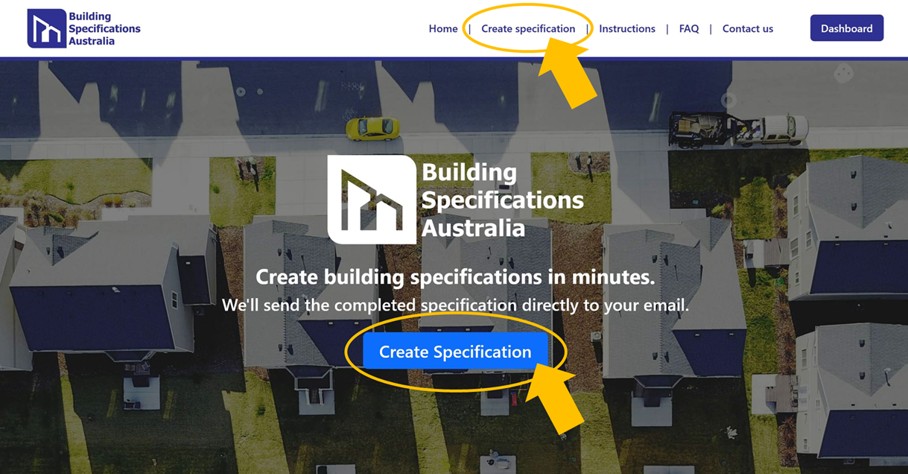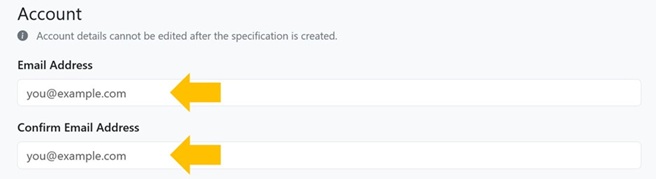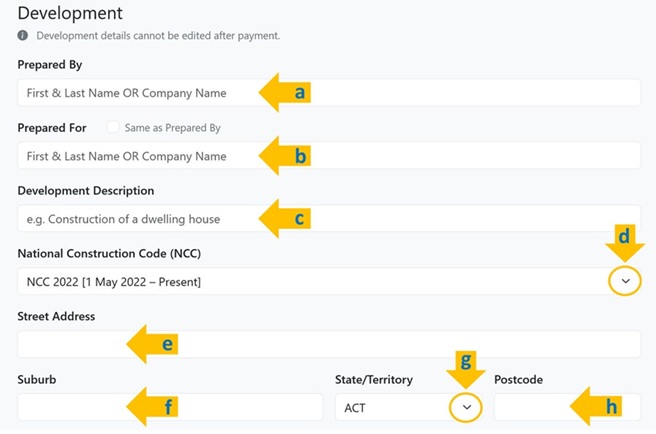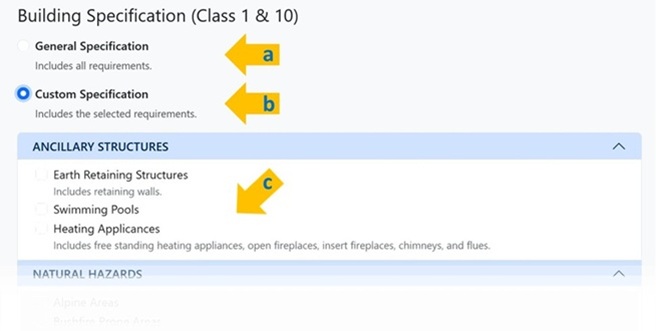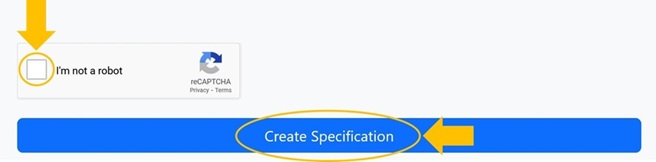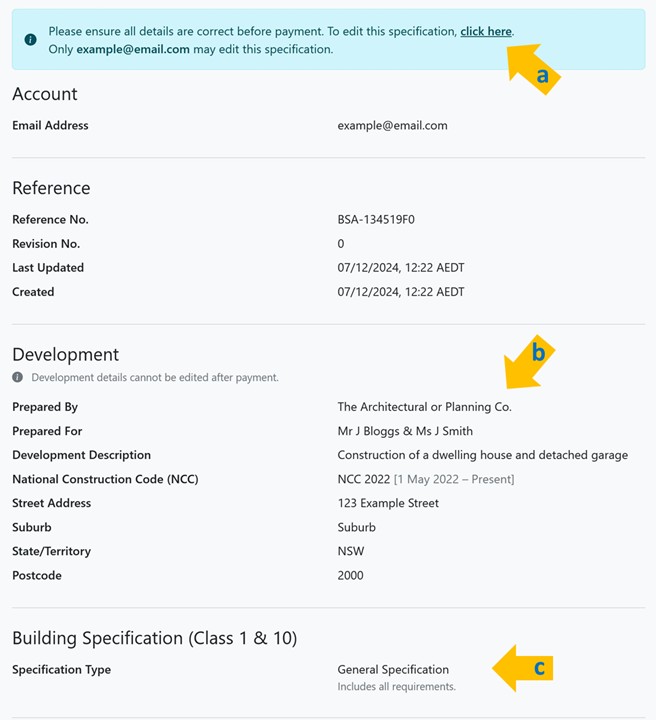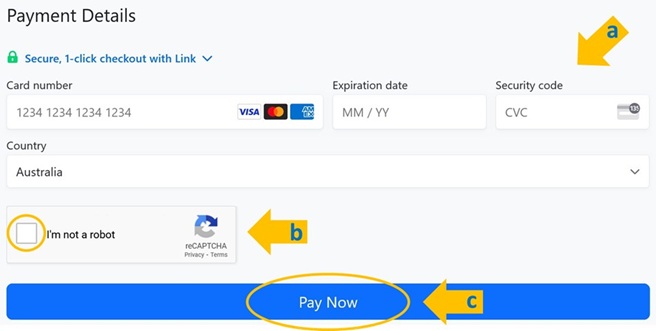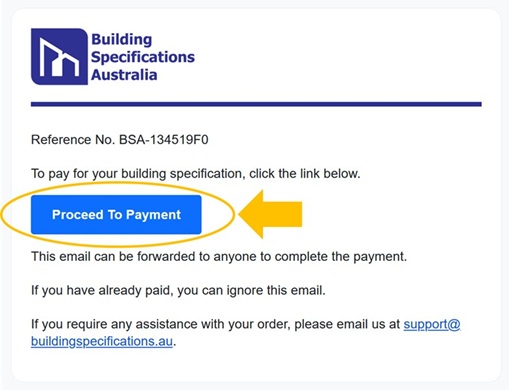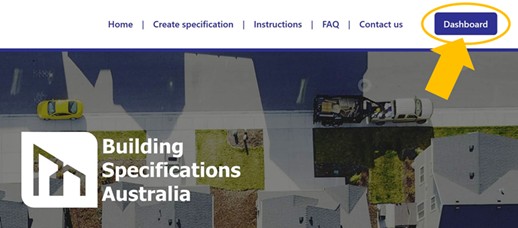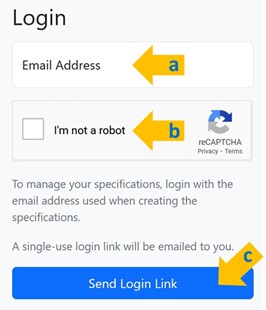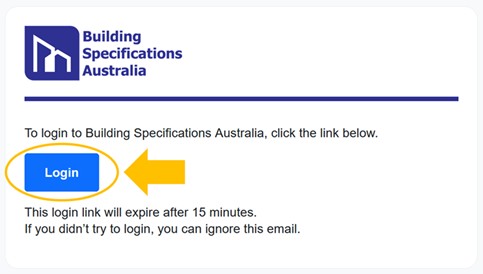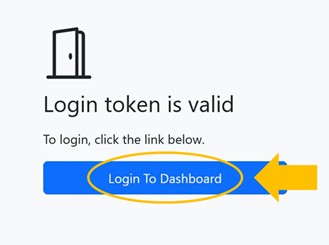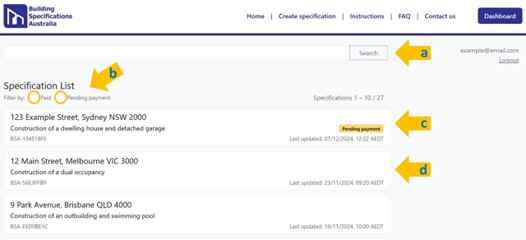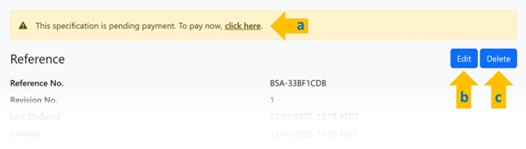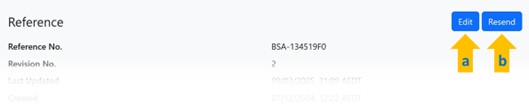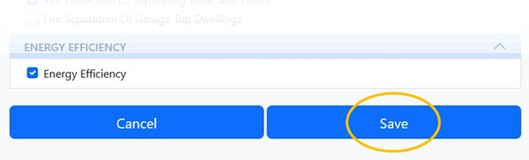Instructions
Create a Building Specification
-
Under ‘Development’, complete the following information:
-
Prepared By: Enter your name or a company name.
-
Prepared For: Enter the name of the person(s) or company that you are preparing this specification for.
-
Development Description: Provide a brief description of the project (e.g. alterations and additions to the existing dwelling house).
-
National Construction Code (NCC): Click on the dropdown and select the relevant NCC version a.k.a. Building Code of Australia. This can be confirmed with your certifier.
-
Street Address: Enter the first line of the site address, i.e. the street number and name.
-
Suburb: Enter the suburb of the site address.
-
State/Territory: Click on the dropdown and select the relevant state or territory.
-
Postcode: Enter the 4-digit postcode of the site address.
-
-
Select the type of building specification you would like to create, i.e. general or custom.
-
General Specification: This option will include all building specification requirements.
-
Custom Specification: This option will allow you to include the building specification requirements relevant to your project.
-
The custom building specification requirements will only be shown when you select ‘Custom Specification’. Select the requirements that are relevant to your project. These requirements can be edited at any time.
-
Review & Payment
-
Review all content before proceeding to payment.
-
Changes can be made by clicking the link in the blue banner located at the top of the page. Only the account holder may edit the building specification.
If this is your first time creating the specification or you are not logged in, you will be prompted to login. You will be directed to the Dashboard where you can manage your specification.
-
Development details cannot be edited after payment. Please ensure this information is correct before completing payment.
-
The type of building specification (general or custom) and its requirements can be edited after payment.
-
-
You have the option to pay now or later. The building specification will be sent to the specified email once payment is complete.
To make a payment:
-
Enter card information.
-
Select the reCAPTCHA box.
-
Click on ‘Pay Now’.
Alternatively, you can pay later using the payment link sent to the specified email address.
Tip: The payment link is designed to be shared and may be forwarded to a client at your discretion. This way, the client may review the specification details before completing payment. You can check payment progress and edit the specification by logging into the Dashboard (it is safe to close your window).
-
Dashboard: Login
Dashboard: Manage & Edit
-
Use the Dashboard to view all building specifications created under your email address:
-
Search by typing the address or development description.
-
Select to filter for paid and unpaid specifications.
-
A specification that is unpaid will be marked as ‘Pending payment’.
-
A specification that is paid will not be marked.
Select the building specification you want to edit. This will open in a new page.
To logout, click ‘Logout’ on the top right corner of the page. If logout is not selected, you will be automatically logged-out after 12 hours.
-
-
You may edit the following fields:
-
The development description, names, and address (if unpaid and not finalised).
-
Selecting between general or custom building specification options.
-
Selecting relevant custom specification requirements.
After editing the building specification, save your changes by clicking ‘Save’. The revision number will be automatically updated.
To close the building specification without saving, click ‘Cancel’.
-